Услугите се предлагат в зависимост от страната, модела, нивото на оборудване и периода на обслужване. Някои услуги се заплащат за абонаментния период, описан в приложението NissanConnect Services. За повече информация, моля, посетете вашия дилър на Nissan.
За да започнете, просто седнете на мястото на шофьора с телефон в ръка и следвайте тези прости стъпки.
Година на производство на вашия автомобил
През телефона
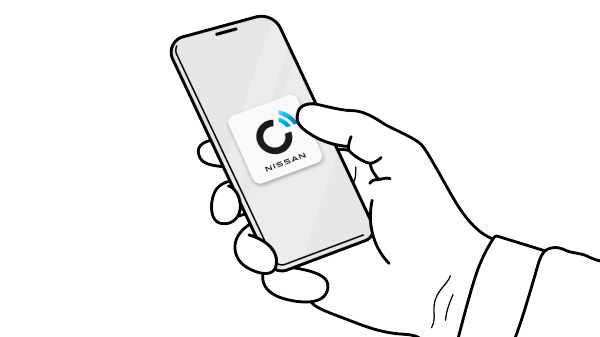
Стъпка 1 : Свалете и инсталирайте
Свалете приложeнието NissanConnect Services на вашия смартфон от App Store или Google Play.
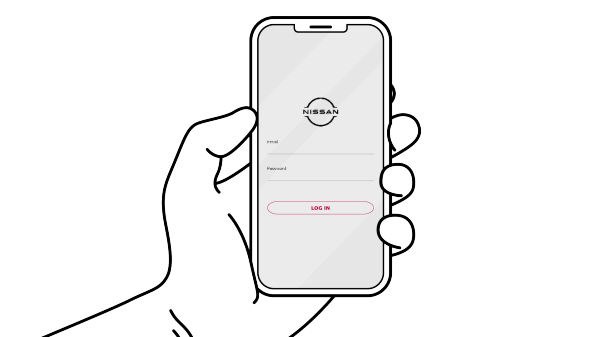
Стъпка 2 : Регистрирайте се или влезте в профила си
Създайте в приложението своя NissanConnect Services акаунт или се впишете, ако вече имате такъв.
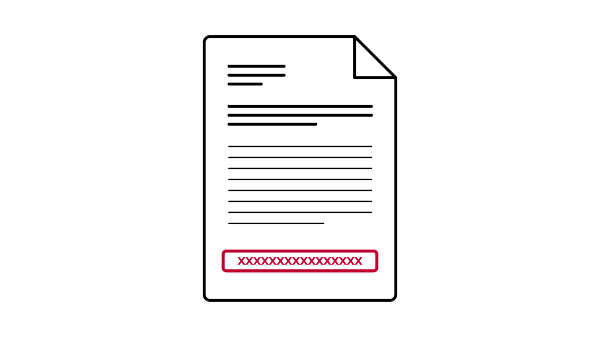
Стъпка 3 : Въведете в приложението идентификационния номер (VIN) на вашия автомобил.
Може да видите 17-цифрения номер (VIN) на две места:
- В регистрационния талон
- В долната част под предното стъкло
През централния дисплей на автомобила
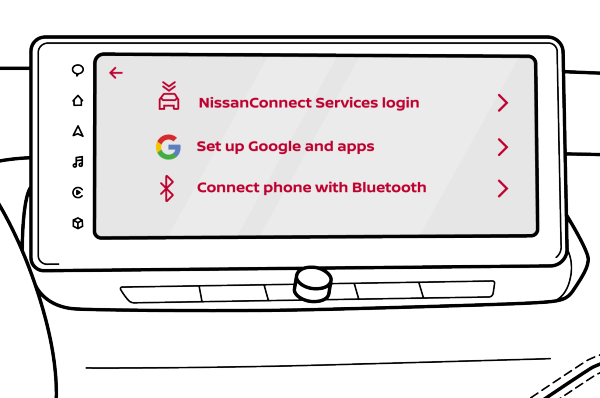
Стъпка 4 : Създайте своя профил и влезте в NissanConnect Services.
Когато създавате профил в Инфотейнмънт системата на вашия Nissan, използвайте потребителското име и паролата си за влизане в NissanConnect Services.
ПП. Влезте в профила си в Google по време на създаването на профил. Това отключва по-персонализирано изживяване при шофиране, като запаметени места и точки на интерес в Google Maps, персонализирани препоръки и възможност за изтегляне на голямо разнообразие от приложения в Google Play, директно в автомобила. Основните функционалности на Google Assistant и Google Maps все още са достъпни без профил в Google.
През телефона
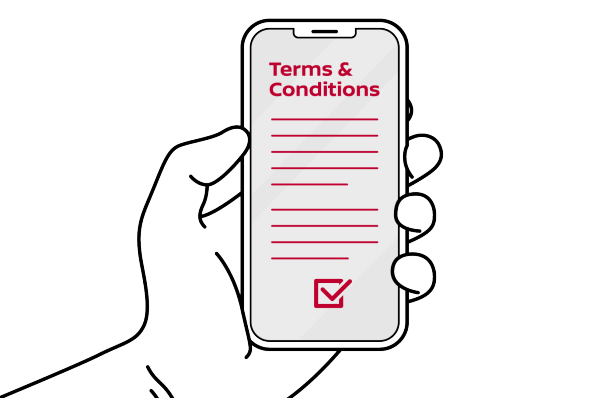
Стъпка 5: Върнете се в приложението и приемете условията за ползване.
След като бъдат приети, услугите трябва да бъдат активирани в рамките на няколко часа. След като това стане, можете да започвате. Щастливо и приятно, свързано шофиране!
През телефона
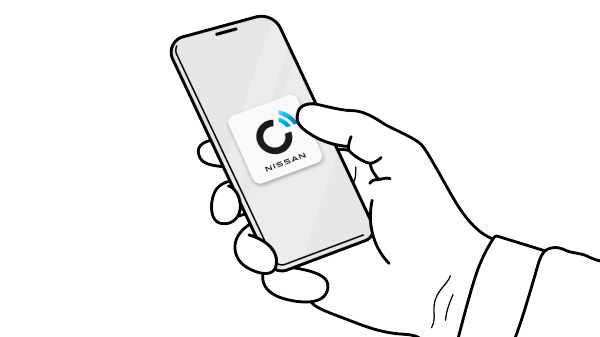
Step 1 : Download and install
Download the NissanConnect Services app to your Smartphone from your App Store or on Google Play.
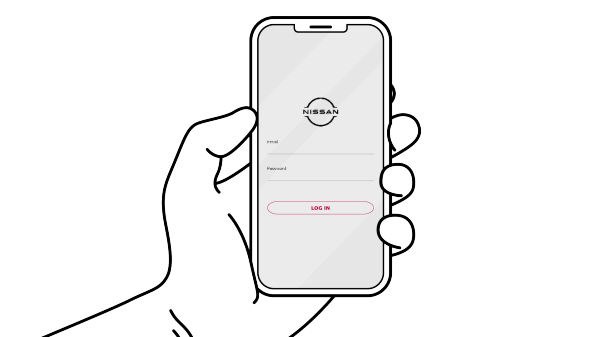
Step 2 : Sign-in or register
Create a NissanConnect Services account in the app, or sign in if you already have one.
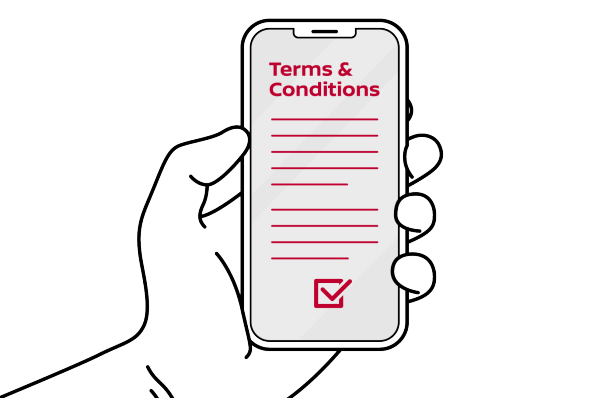
Step 3 : Accept invite and agree to terms and conditions
In the NissanConnect Services app, receive and accept the invite from the car owner and then agree to the terms and conditions.
Note Invitations to NissanConnect Services app have expiration dates. The owner can grant you access to their vehicle for a specific period or indefinitely. You can be invited with either Lite or Standard access levels.
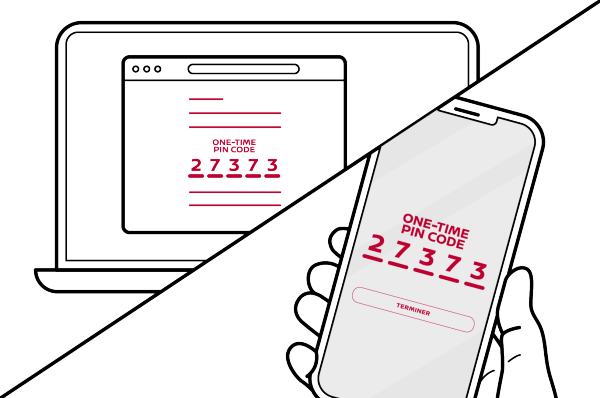
Step 4 : Enter One-time pin code into the app
A confirmation one-time PIN will be sent to your email to verify your acceptance of the NissanConnect Services invitation. Enter this code in the NissanConnect Services app to complete the process.
On your car infotainment system
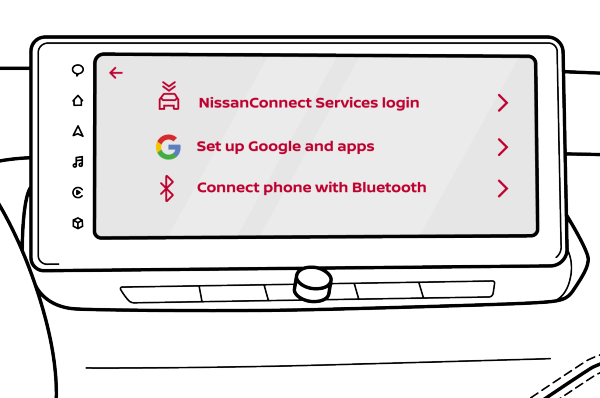
Step 5 : Create your in-vehicle profile and login to Nissan Connect Services
You will need to create/load your profile on your Nissan's infotainment system, then use your NissanConnect Services username and password to log in to NissanConnect.
Note: Sign in to your Google Account during profile creation to unlock a more personalized driving experience like saved Google Maps locations and points of interest, personalized recommendations, and the ability to download a wide variety of apps on Google Play, right in the vehicle. Basic Google Assistant and Google Maps functionality are still available without a Google Account.
After pairing your device, the Infotainment system will confirm a successful login by showing "Login successful" and the NissanConnect Services (NCS) app will display your vehicle on a guest account.
As soon as it's done, you're good to go. Happy connected driving.







